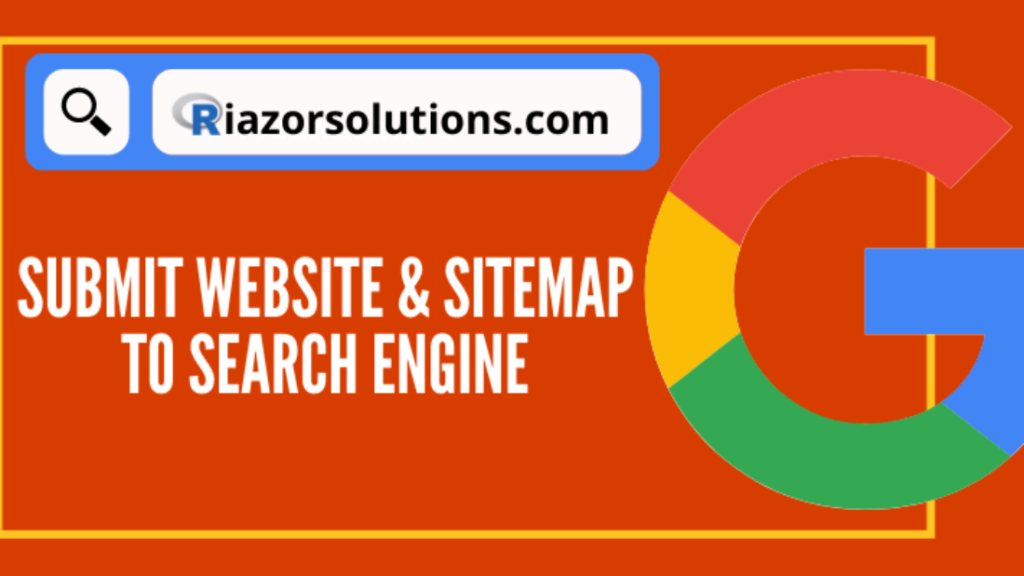In this blog, we are going to show how to submit site to search console. And Google Analytics tracking code as well as Bing webmaster & we will also look into Google Analytics. Why we should submit our site?
Submitting websites and sitemaps to search engines helps to read and understand websites in a better way. Search engines are pretty good for detecting new pages and sites but submitting a website to a search engine makes it faster. Here we will explain the steps to submit your site to Google Search Console.
How to Register Your Site on Search Console
There are two ways to submit your website to the Google search console. You can either submit an updated sitemap in Google Search Console or submit the sitemap URL using Google’s “ping” service. Both options are completely free and only take you a second.
How to submit site to the Google search console and sitemap?
We will learn to add a site in the search console and Bing webmaster with the same Google Analytics code. You can verify your website in the search console and Bing webmaster with the same Google Analytics code.
Step 1: Install Insert Header Footer Plugin & Yoast SEO plugin
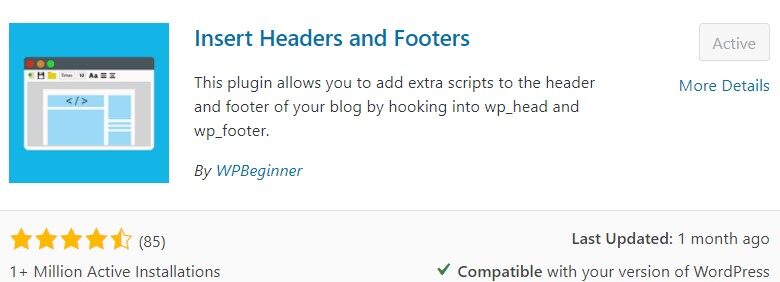
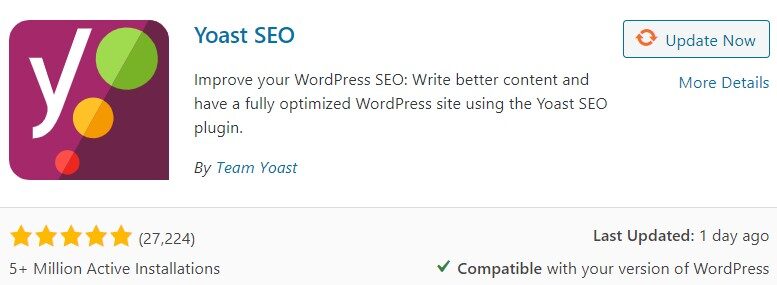
Step 2: Go to Analytics
1. Goto: https://analytics.google.com/analytics/web/ and goto admin section
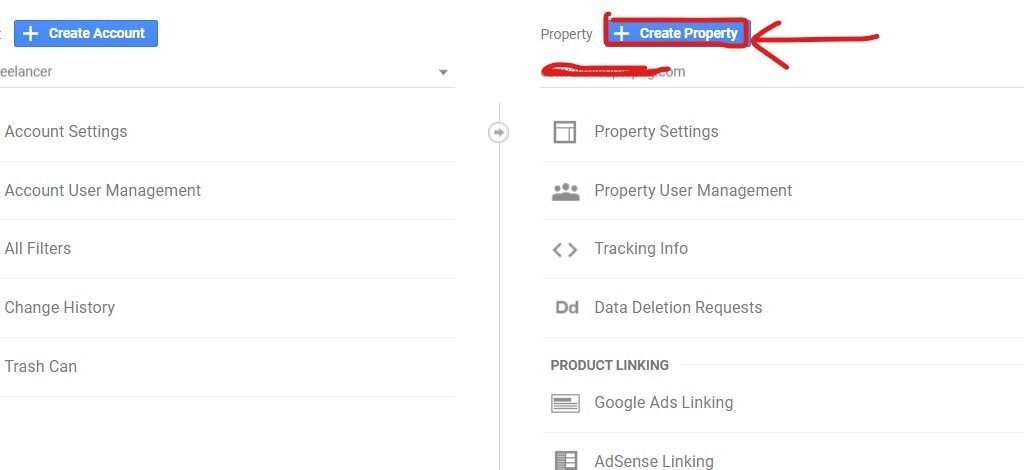
2. Click on Create property
3. Select web and click continue
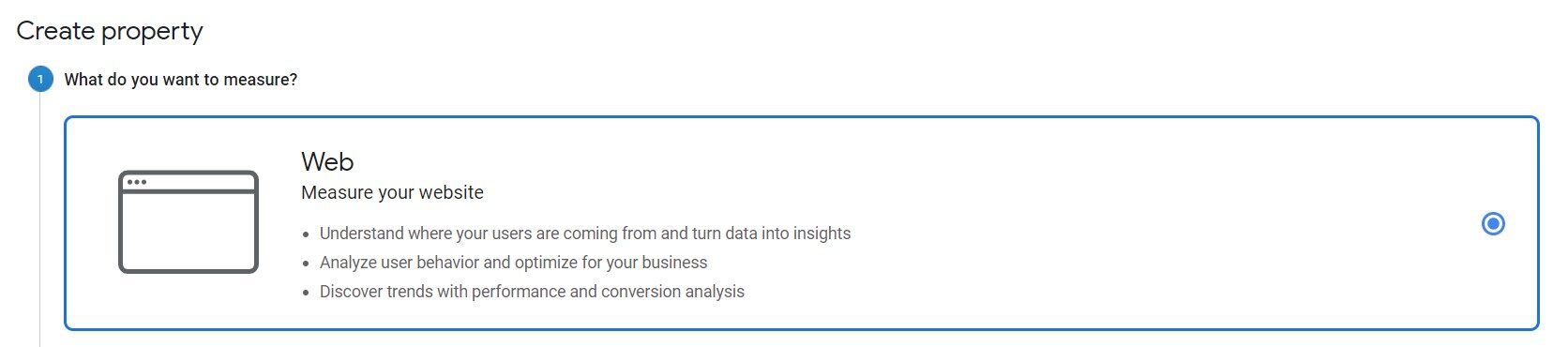
4. Enter your domain name & category and hit create.
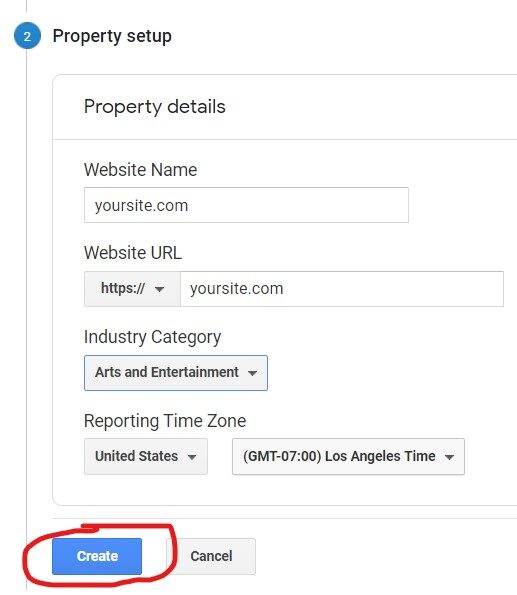
5. Select the tracking code and go to the site wp-admin
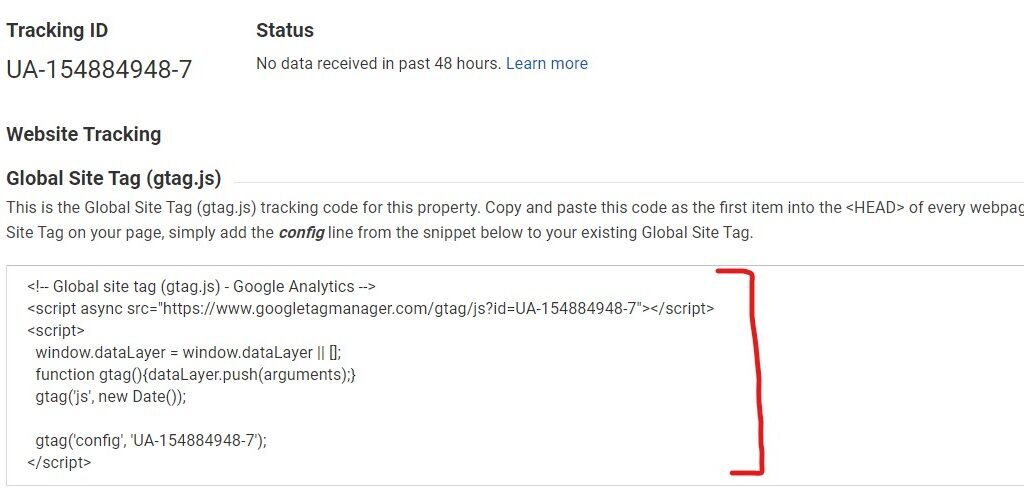
Step 3: Go to settings> Insert Header Footer and add the verification code
Paste the tracking code in the header section.
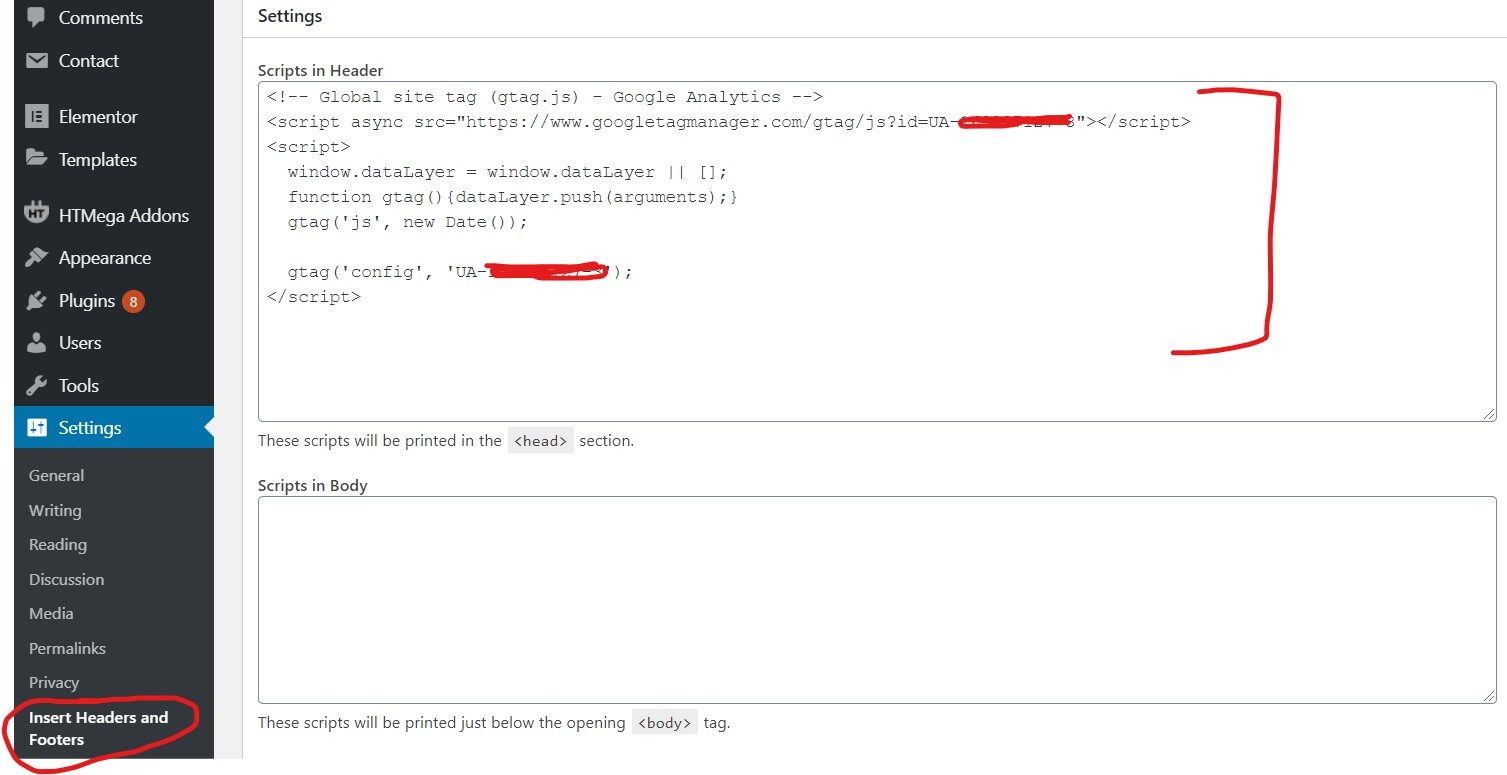
Step 4: Go Search Console
1. Go to – https://search.google.com/search-console/
2. Click on Add Property
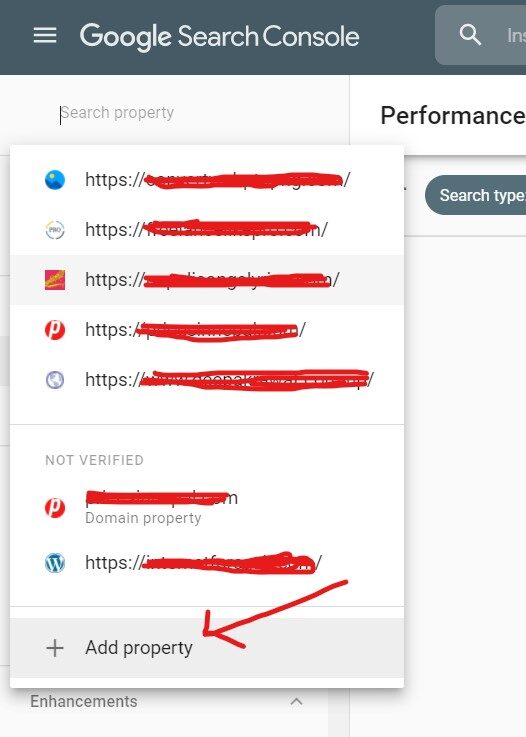
Step 5: Add the domain name
Add domain name in url prefix because it supports multiple methods of verification.
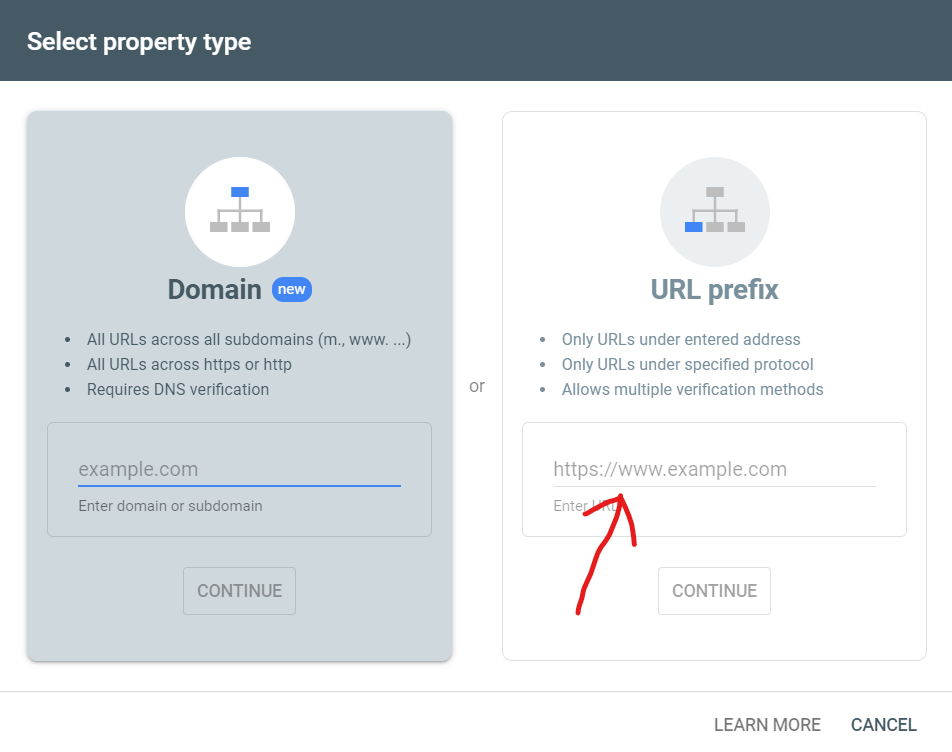
Step 6: Select Google Analytics as verification
Choose Google Analytics as a verification method for easy, fast & automatic verification.
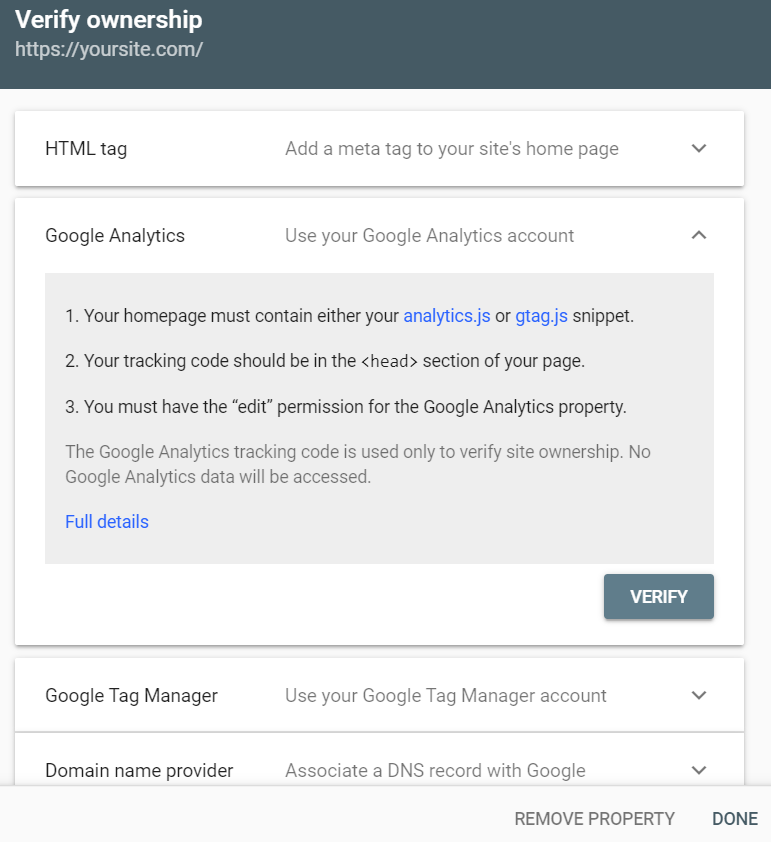
Step7: Go to Sitemap and submit
Make sure you install the Yoast SEO plugin and submit the sitemap as: sitemap_index.xml
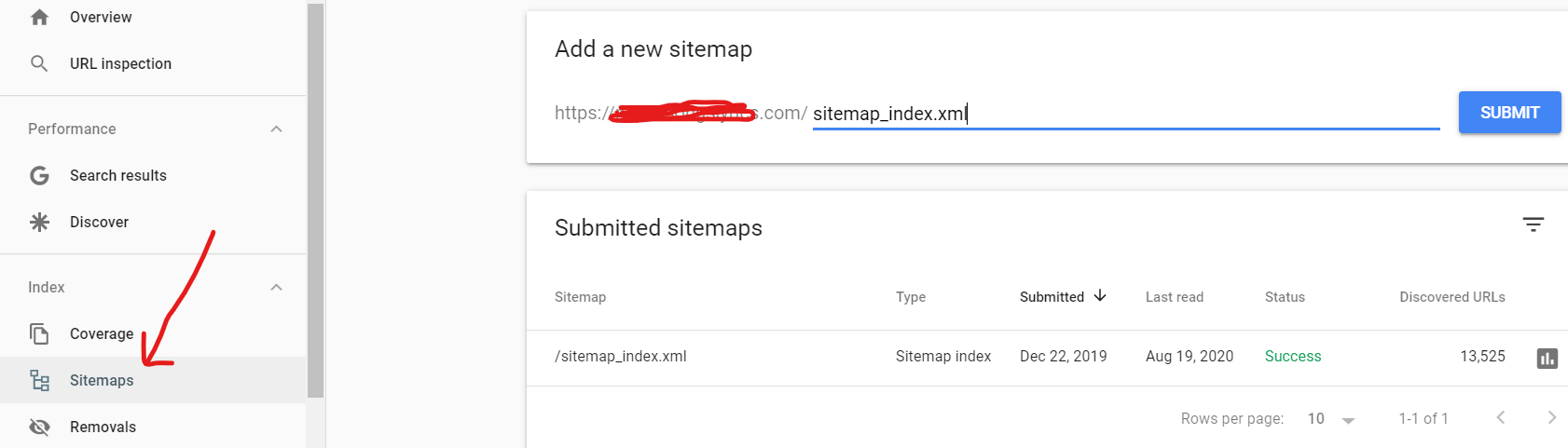
That’s it, you are ready to rock. Now your site will be crawled efficiently by the Google search engine and you will also able to get traffic analysis from Google Analytics. You can submit your website similarly to Bing Webmaster.
If you need any help with Website, SEO, or marketing in Tampa, Florida, connect with us.